Users: rights and roles
What is Users: rights and roles?
In Prostream, you can assign user rights and roles to each user. In terms of roles you can think of Administrator, User or Project Manager. User rights concern which rights a user has, for example within a project. Can they only view documents, or are they also allowed to edit document or create folders? Each user can be assigned – and taken away – different rights.
How does Users: rights and roles work?
Assigning roles to users is easy done through ‘Users and groups’. Select the person whose role you want to change and click on ‘change roles’. You can add a new Prostream user via ‘new user’. You can read here how to adjust the rights of users. If you want more information about users in Prostream, check out our support page.
What are the benefits of Users: rights and roles?
By assigning different roles and user rights, everyone knows exactly where they stand. Additionally, project and document information can only be viewed and/or edited by authorized users.
THAT’S NOT ALL.
With these tools, collaborating becomes a piece of cake
Send large files
Send big files or large quantities of files to colleagues or external parties. Secured with password so only the right person can access them.
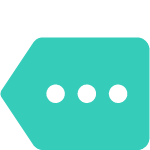
Metadata and labels
Labeling is going to be fun! Because if you attach tags and metadata to your folders and documents, they automatically follow the steps in your project. No manual dragging, labeling once is enough.

Visual context
Place Snags containing your observations on, for example, a technical drawing. Use a photo, a drawing, a geographical map or even a 3D model as a basis for your observations.

Collection folder
With the collection folder, you can perform actions on files from different folders in one go.